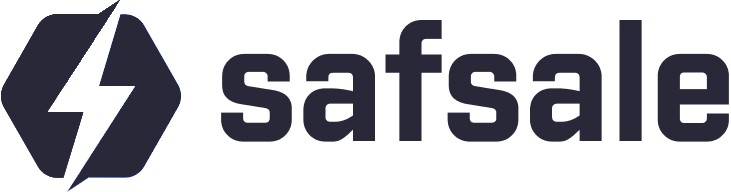How to Reset an IP Camera
Resetting an IP camera is often necessary when you:
- Forget the login credentials.
- Cannot access the camera's IP address.
- Want to restore factory settings for a fresh configuration.
Let’s explore the various methods to reset an IP camera effectively.
Common Scenarios for Resetting an IP Camera
- Password Reset: When the administrator password is lost.
- IP Address Recovery: When the IP address is unknown or mismatched with the network.
- General Reset: To quickly restore factory settings for troubleshooting or reconfiguration.
Methods for Resetting IP Cameras
1. Reset Using a Physical Button
Many IP cameras come with a dedicated reset button labeled as "Reset" or "RST."
Steps to Reset via Button
- Ensure the camera is powered on and operational.
- Locate the reset button. It may be accessible through a small pinhole on the casing.
- Use a thin object (like a paperclip) to press and hold the button for 5-15 seconds.
- Wait for the camera to reboot, completing the reset process.
2. Reset When No Button Is Visible
If a reset button is not apparent on the camera:
- Disassemble the camera carefully: Buttons are often located on the internal circuit board.
- Look for labeled contacts or a small button on the mainboard.
Note: Disassembling the camera may void its warranty. Proceed only if necessary and cautiously.
3. Reset Using Software
Some manufacturers provide dedicated software tools for resetting their cameras.
Steps for Software Reset
- Download the official software from the camera's brand website.
- Use the software to scan your network and locate the camera.
- Follow the provided instructions to reset the camera.
Challenges with Software-Based Reset
- Some brands require authentication or additional steps.
- Hikvision, for example, may require sending a serial number to their support team for reset codes.
4. Reset by Shorting Contacts
In rare cases, the reset procedure involves shorting specific contacts on the circuit board.
Steps to Reset by Shorting
- Open the camera housing to expose the circuit board.
- Identify contacts labeled as "Reset" or "Factory Default."
- Use a metal conductor to short the contacts briefly while the camera is powered on.
- Allow the camera to reboot and complete the reset process.
Precautions During Reset
Power Management:
- Ensure the camera is disconnected from power during disassembly.
- Reconnect power only when required for the reset process.
Warranty Considerations:
- Be mindful that tampering with internal components may void warranties.
Secure Configuration Post-Reset:
- Change the default username and password immediately after resetting.
FAQs
1. Where is the reset button on my IP camera?
The reset button is usually located on the back or bottom panel. Some models place it inside the casing for added security.
2. What should I do if there’s no reset button?
You can disassemble the camera and check the circuit board for a reset button or labeled contacts.
3. Can I reset my camera remotely?
Some cameras allow resets via official software tools, provided they are accessible on the network.
4. Will resetting delete my saved recordings?
Resetting only affects the camera’s settings. Saved recordings on external storage or cloud services remain intact.
5. How can I prevent future resets?
- Save your credentials securely.
- Document IP address configurations for easy reference.
Conclusion
Resetting an IP camera is a straightforward process if you follow the correct steps and precautions. Whether using a physical button, software, or direct contact shorting, the method depends on the camera’s design and brand. After resetting, reconfigure the camera with secure settings to ensure reliable performance.
Proper resets and configurations will maximize the functionality of your IP camera system while enhancing security and ease of use.