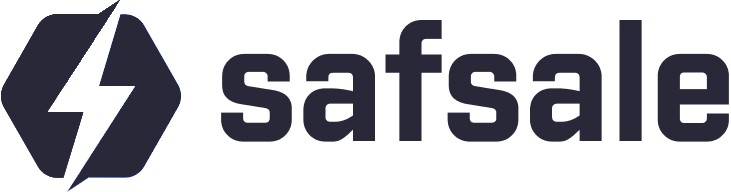How to Connect a Surveillance Camera to a Recorder
Connecting surveillance cameras to a recorder involves two main tasks:
- Establishing a communication channel between the camera and recorder
- Configuring the recorder to recognize and utilize the camera
Connection Types
1. Wired Connections
- For Analog Cameras: Use a coaxial cable and connect the camera’s BNC output to the recorder’s BNC input.
- For IP Cameras: Use Ethernet cables (Cat 5e or Cat 6) with 8P8C (commonly referred to as RJ-45) connectors.
2. Wireless Connections
- Both the camera and recorder must support WiFi technology.
- Configure the camera’s WiFi settings via a wired connection before switching to wireless mode.
Steps to Connect a Camera to a Recorder
For Analog Cameras
Prepare the Coaxial Cable:
- Attach BNC connectors to both ends.
- Ensure a snug and secure fit for reliable video transmission.
Connect the Camera to the Recorder:
- Plug one end of the coaxial cable into the camera’s output.
- Connect the other end to the recorder’s corresponding input port.
Power Up the Camera:
- Connect the camera to a power source using a separate cable or PoE (if supported).
Check Signal and Adjust Settings:
- Access the recorder’s interface to verify the camera feed is visible.
For Hybrid Recorders (AHD, TVI, CVI, and IP Cameras)
Physical Connection:
- Analog Cameras: Use BNC ports as described above.
- IP Cameras: Use Ethernet cables connected to the recorder’s network ports.
Configure Camera Formats:
- If the camera is multi-format, ensure its output matches the recorder’s supported format (e.g., AHD, TVI).
- Use the camera’s built-in joystick switch or software interface to toggle formats.
Adjust Recorder Settings:
- Access the recorder’s settings menu.
- Specify the input type for each channel (analog or IP).
Verify Compatibility:
- Test the connection to confirm video feed visibility.
Common Issues and Solutions
1. The Recorder Does Not Detect the Camera
- Ensure the camera’s format matches the recorder’s input settings.
- Double-check all cable connections for faults or improper installation.
2. Hybrid Camera Format Mismatch
- Use the joystick on the camera to switch to the correct format.
Example: Hold the joystick in the specified direction for several seconds to toggle between AHD, TVI, CVI, or analog modes.
3. No Power to the Camera
- Verify the camera’s power source.
- Check voltage compatibility and cable integrity.
Conclusion
By following these steps, you can seamlessly connect analog, hybrid, or IP cameras to a recorder for optimal performance. Proper cable setup, format compatibility, and recorder configuration are key to a successful installation.