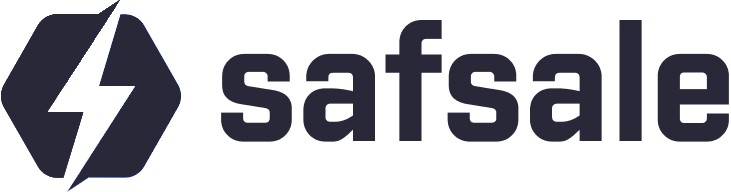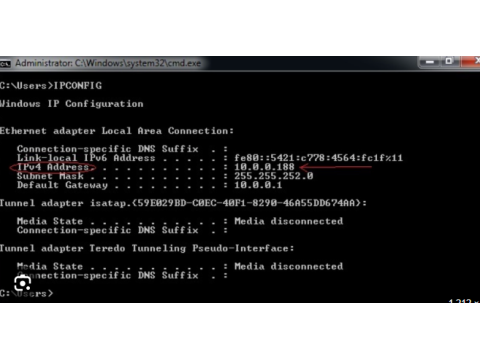How to Identify the IP Address of a Security Camera
Knowing the IP address of your camera is essential for setup, troubleshooting, and ensuring smooth network operations. An IP address is a unique identifier, formatted as XXX.XXX.XXX.XXX (e.g., 192.168.0.160), used to locate devices within a network.
Here’s a comprehensive guide to identifying the IP address of your surveillance camera.
Why You Need to Know the IP Address
- Access Camera Settings: View live feeds or configure the camera.
- Integrate into a Network: Link multiple cameras or devices.
- Remote Monitoring: Enable external access.
Methods to Find Your Camera’s IP Address
1. Using Command Prompt
For a direct approach, use the Command Prompt on your computer.
Steps
- Connect your camera to the computer or network.
- Open Command Prompt (Run as Administrator).
- Type one of the following commands:
- ipconfig: Displays IP configuration details.
- arp -a: Lists devices connected to the network.
- Look for an unfamiliar IP address in the list corresponding to your camera.
Note: This method works best if the camera is directly connected to the computer or a local router.
2. Access the Router's Settings
Routers often list all connected devices in their admin panel.
Steps
- Log into your router’s admin interface (usually accessible via
192.168.0.1or similar). - Navigate to the Connected Devices or DHCP Clients section.
- Identify the camera by its MAC address or device name.
3. Use Manufacturer Software
Most branded cameras come with dedicated software to detect their IP address.
Steps
- Install the software from the camera's manufacturer (e.g., Hikvision, Dahua, or Axis).
- Run the program to scan your network.
- Locate your camera in the list of devices.
Tip: Always use official software for compatibility and reliability.
4. Utilize Universal IP Scanners
If manufacturer software is unavailable, universal tools like Search Tool can help.
Steps
- Download and install a tool like Advanced IP Scanner or Angry IP Scanner.
- Run the scanner on your network.
- Identify the camera by checking the list of active devices.
5. Check Camera Labels or Manual
Many cameras have the default IP address printed on the device or included in the manual. If unchanged, this address will work.
Tips for Accurate Identification
- Match the Subnet: Ensure the camera and your device are on the same subnet.
- Default Addresses: Try common defaults like
192.168.1.1or192.168.0.1. - Look for MAC Addresses: Use the camera’s MAC address to differentiate it from other devices.
FAQs
1. What is an IP address in a security camera?
It’s a unique identifier used to locate and access the camera on a network.
2. How do I find the IP address without connecting to the camera?
You can scan the local network using tools like Advanced IP Scanner or check your router’s admin panel for connected devices.
3. Can I reset the IP address if it’s unknown?
Yes, most cameras allow resetting to factory settings, which restores the default IP address.
4. What should I do if I cannot find the IP address?
- Verify network connections.
- Reset the camera to factory settings.
- Use universal IP scanning software.
5. Is it safe to use third-party tools for finding IP addresses?
Yes, but ensure they are from reputable sources to avoid security risks.
Conclusion
Determining the IP address of your security camera is crucial for seamless operation and integration. While multiple methods exist, using software tools or accessing router settings are the most effective.
For long-term convenience, document the IP address and update it to a static one if possible. This ensures consistent access to your camera for monitoring and configuration.