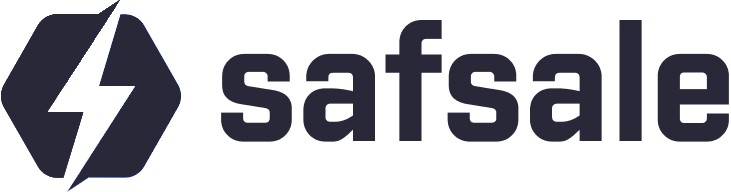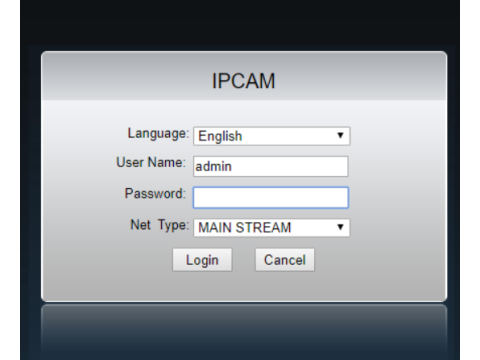How to Access and Use the Web Interface of an IP Camera
Modern IP cameras offer an advanced web interface, allowing users to monitor and control surveillance systems remotely. This guide explains what an IP camera web interface is, its uses, and how to access it efficiently.
What Is an IP Camera Web Interface?
The web interface of an IP camera is a browser-based graphical tool that enables users to:
- Monitor live video streams.
- Configure camera settings such as resolution, frame rate, and detection zones.
- Manage video archives and analyze recordings.
- Secure access through user management and password protection.
Why Use an IP Camera Web Interface?
Key Benefits:
- Remote Monitoring: Access and control cameras from anywhere with an internet connection.
- Advanced Configuration: Tailor video settings, such as brightness and motion detection, for optimal performance.
- Data Analysis: Easily access and manage video archives for better incident analysis.
- Enhanced Security: Implement user-specific permissions to protect against unauthorized access.
Steps to Access the Web Interface of an IP Camera
1. Connect the Camera to Your Network
- Wired: Plug an Ethernet cable into the camera and your router.
- Wireless: Use WiFi by entering the network’s SSID and password in the camera’s setup menu.
2. Identify the Camera’s IP Address
- Check the device label or manual for the default IP.
- Use network scanning software (e.g., Angry IP Scanner) or access your router’s device list to locate the camera.
3. Open a Browser and Enter the IP Address
- In the browser’s address bar, type the camera’s IP (e.g.,
http://192.168.x.x). - Press Enter to load the web interface.
4. Log In to the Web Interface
- Enter the default username and password (often provided in the user manual).
- For security, change the default credentials after the first login.
5. Perform Initial Setup
- Adjust basic network settings (e.g., static IP, gateway, and DNS).
- Set the correct time zone.
- Calibrate sensors and configure image quality parameters.
Essential Features in the Web Interface
1. Network Configuration
- Set a static IP address for consistent access.
- Define subnet masks, gateways, and DNS for seamless connectivity.
2. Video Settings
- Resolution: Choose between 720p, 1080p, or higher depending on storage and bandwidth.
- Frame Rate: Adjust between 15-60 FPS for smoother video.
- Image Settings: Modify brightness, contrast, and color saturation.
3. Recording Options
- Schedule recordings for specific times or trigger them by motion detection.
- Configure alerts for motion or sound events.
- Save data locally, on cloud services, or an NVR.
4. User Management
- Create roles with varying permissions:
- Admins: Full access to settings and data.
- Users: Limited access, e.g., live video only.
5. Advanced Features
- Enable cloud storage integration.
- Set up mobile app alerts.
- Integrate with smart home systems for automation.
Troubleshooting Common Issues
Cannot Access the Web Interface:
- Verify the camera’s connection to the network.
- Ensure the IP address is correctly entered.
- Reset the camera to factory settings if necessary.
Browser Compatibility Problems:
- Use Internet Explorer or install browser plugins if required.
- Update the firmware for better compatibility with modern browsers.
Login Issues:
- Double-check default credentials or reset the device if passwords are forgotten.
FAQs
1. What is the web interface of an IP camera?
It’s a browser-based platform for controlling and monitoring your camera’s settings, video feed, and recordings.
2. How do I find my camera’s IP address?
Use software tools or check the device label for its default IP.
3. What browsers are compatible?
Most interfaces work with Chrome, Firefox, and Edge, but some may require Internet Explorer or plugins.
4. How can I secure my camera?
- Use strong, unique passwords.
- Regularly update firmware.
- Limit user permissions.
5. Can I integrate the camera with my smart home system?
Yes, many IP cameras support IoT integration for automation.
Conclusion
The web interface of an IP camera is a versatile tool that simplifies monitoring, configuration, and security management. With proper setup and use, it enhances the functionality of your surveillance system, ensuring peace of mind and efficient operation.