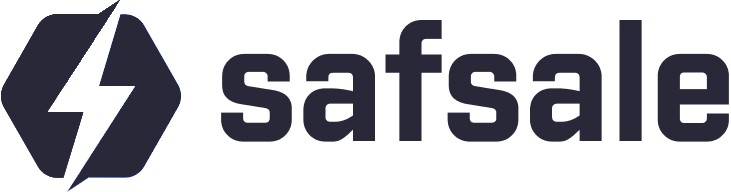How to Connect a DVR to the Internet
Using a Router
Connecting your DVR (or NVR) to the internet is straightforward and allows remote monitoring, cloud storage, and more. Here's a step-by-step guide:
Required Equipment:
- A DVR or NVR with an Ethernet port.
- A router with an active internet connection.
- A smartphone or computer for configuration.
Physical Connection:
- Use an Ethernet cable to connect the DVR to an available LAN port on the router.
- If no ports are free, use a network switch to expand the router's LAN capacity.
Network Settings on the DVR:
- Assign the DVR a unique IP address within your local network.
- Set the subnet mask (usually 255.255.255.0).
- Configure the gateway address (the router’s IP).
Tip: If your router supports DHCP, you can enable it on the DVR for automatic IP assignment.
Test the Connection:
- Verify the DVR is connected to the internet by pinging its IP address or logging into the DVR’s settings via a web browser.
Remote Access via Smartphone
To access your DVR remotely, follow these steps:
Cloud Service Compatibility:
- Check the DVR’s manual for supported cloud services. Most DVRs work with specific platforms, often listed in their documentation.
Install the App:
- Download the recommended app (e.g., Hik-Connect for Hikvision, iVMS, or Dahua apps).
Register Your DVR:
- Use the app to scan the QR code on the DVR (found on the device or in its settings).
- Follow the prompts to link the DVR to your cloud account.
Monitor via Smartphone:
- Use the app to view live footage, access recorded video, and manage settings.
Wi-Fi Connection Options
DVRs with Built-In Wi-Fi:
- Some DVRs come with a Wi-Fi module. Set up the wireless network details in the DVR settings (SSID and password).
Using a Wi-Fi Access Point:
- Connect the DVR to a Wi-Fi access point via Ethernet. The access point communicates wirelessly with the router.
Common Questions
Does the brand matter?
- Basic setup steps are similar across brands like Hikvision, Dahua, or others. Default login credentials and IP addresses may differ, so check the manual.
Is Wi-Fi worth it?
- Wi-Fi setups can be less reliable for surveillance due to potential interference. Use wired connections whenever possible.
Can I use 4G routers?
- Yes, if your primary connection is mobile data, use a 4G router with a built-in modem or a USB modem connected to the router.
By following these steps, you can connect your DVR to the internet for remote monitoring and access.
How to Connect a DVR to a Laptop
07/01/2025
IP VIDEO RECORDERS
07/01/2025