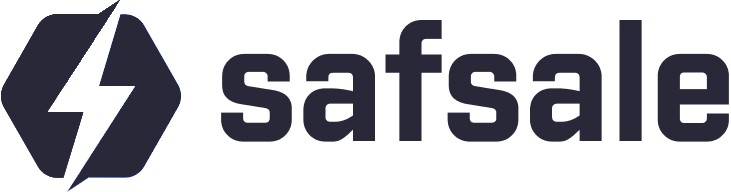How to Connect a Surveillance Camera to Your Phone
Connecting a surveillance camera to your phone allows for convenient real-time monitoring and enhanced security. The easiest and most effective way to achieve this is through a cloud service.
What You’ll Need
To set up your surveillance camera for phone access, gather the following:
- IP Camera: Ensure the camera supports cloud connectivity.
- Router: For internet access, either wired or WiFi.
- Smartphone: Compatible with the cloud service app (iOS or Android).
- Stable Internet: A high-speed connection is recommended (minimum 5 Mbps for HD quality).
Preparation Steps
Choose a Cloud Service:
- Pick a service that supports your camera model or offers optimal features for your needs.
- Some services recommend cameras specifically designed for their platform.
Set Up Your Router:
- Connect the camera to the router via Ethernet or WiFi.
- Ensure the router is configured with an active internet connection.
How to Set Up the Connection
Install the App:
- Download the cloud service app on your smartphone (e.g., iOS App Store or Google Play Store).
- Register an account if required.
Add the Camera:
- Open the app and select the option to add a new camera.
- Enter the camera’s serial number manually or scan its QR code (usually found on the device or packaging).
Authenticate the Connection:
- Provide the camera’s username (default or custom) and password.
- Enter additional authentication codes if prompted, such as a CAPTCHA or device-specific code.
Confirm Registration:
- Once the details are entered, the camera will register with the cloud service.
Viewing the Feed on Your Phone
- Real-Time Monitoring:
- Log in to the app to access the live feed from the camera.
- Additional Configurations:
- Adjust camera settings, such as resolution and motion alerts, directly through the app.
- Guest Access:
- Share the feed with other devices by granting guest access via the app.
Connection Options
- Wired Setup:
- Connect the camera directly to the router using an Ethernet cable.
- WiFi Setup:
- Configure the camera to connect to the router wirelessly by entering the network name (SSID) and password.
Tips for a Smooth Setup
- Ensure the camera is placed within the router’s WiFi range if using a wireless connection.
- Use a strong, unique password for both your WiFi network and the cloud service account to prevent unauthorized access.
- Choose a cloud service with features like motion alerts, recording options, and encrypted data transmission for added security.
Conclusion
By connecting your surveillance camera to your smartphone via a cloud service, you can monitor your property anytime, anywhere. Whether it’s for a home, office, or outdoor area, this setup ensures convenience, security, and peace of mind.